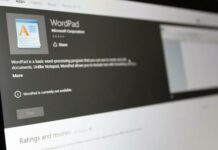Mac has several menu options which are generally hidden and can be accessed by holding the ‘Options’ key. When you hold down the options key, several menu options can be directly accessed while holding shift and option keys, gives you the access to more options.
Several of these are useful options which can be accessed through this method.
Table of Contents
CHECKING THE CONDITION OF THE BATTERY:
The option specifies the details of the battery of Mac. It reveals the status of the battery and whether it in a normal condition or is to be replaced. You need to hold the option key and click on the icon for battery menu. If it displays ‘Condition: Normal’, it means that the battery is in a good and functional condition.
MERGING FOLDERS:
You can merge two folders in Mac without losing the data on the folders. To execute this, you need to hold the option key and drag one folder into another. This will merge the two folders and the files in the folders are preserved.
CHECKING DETAILS OF NETWORK CONNECTIONS:
To view the status of the network connections, hold down the options key and click on the WIFI menu to access the various options. This will display options such as connection details and speed, IP address of the machine, IP address of the router and other similar network details. It also gives an access to the menu for diagnostics. You can click on ‘Open Wireless Diagnostics’ menu and perform the necessary operations.
MOVING FILES AND FOLDERS:
Unlike Windows, Mac does not have a cut and paste option. Rather whenever you have to move a file, it is always copied and pasted in a location specified by you. In order to execute this, copy a file or a folder in a normal manner, open the folder or the location where it is to be saved, hold down the option key and right click on that location. This will convert the menu for ‘Paste Item’ to ‘Move Item Here’ option and you can move the file directly to the specified location which in effect functions like a cut paste option in Windows.

DISPLAYING BLUETOOTH DETAILS:
Hold down the options key and click on the Bluetooth icon which is displayed in the menu bar. You can activate this menu option from the ‘System Preferences’ window and choose the option to display Bluetooth in the menu. It will display details pertaining to the Bluetooth hardware, name of the device and its visibility status that whether it can be discovered or not.
DISPLAYING SYSTEM INFORMATION:
Holding the option key and clicking on the Apple menu will change the ‘About This Mac’ to ‘System Information’ option. Clicking on it gives access to several system related information.
ACCESSING THE ADVANCED OPTIONS FOR TIME MACHINE:
Clicking on the menu option for Time Machine while holding down the options key, grants access to more advanced options. You can select options such as ‘Verify Backups’ which checks for Time Machine Backups for the various drives connected to Mac and verify that the data is saved in a secure manner. Another option which can be accessed from this menu while holding the options key is ‘Browse other backup disks’ which allows you to access backups of data from disks connected to your computer and further restore files from the particular disk.