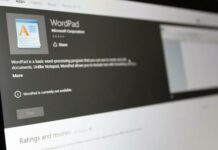Generating passwords, which are strong enough not to get cracked is the issue many of us faces in this digital era. We already know how bad it’s to use silly passwords like our own birthdate, cell no, nickname, etc, and how easy they’re to get cracked by hackers. Still we use them, why?
Because, we don’t somehow like to manually create abstract passwords, which are hard to memorize or for simply as we don’t want to mess it up thinking what special character to put next, no? You might have used many online password manager, which offers online secure password generator, but again, why to use third party application when you’ve a very handy browser which offer the same functionality.
yeah, you heard it right! You can generate secured password just using Chrome built-in password generator.
So, leave the fear of your password being stolen and use by hackers, as you no longer will be using such silly passwords. This in-built password generator of chrome will be providing you the mix that’ll not be easy to guess and will be of good mix of characters, numbers and special characters too. Yes, it’ll take few more steps than usual but again, you must have to do this for your online security. And the best way to do just that is to use Chrome built-in password generator that will generate random password for you that will surely be not at all easy to guess by anyone or crackable by any brute force application.
Table of Contents
Generating Passwords Using Chrome
To use this feature make sure you are already signed with your Google account in Google Chrome. You can use Chrome settings page (chrome://settings) to sign with Google account. In the Advanced sync settings, make sure Password option is selected, as this will help your to sync your newly generated password to use them later to access the same website or online service.

Once you’re into settings, it’s the time to enable Chrome built-in password generator and to enable this service, you will have go to Chrome hidden settings called “flags”. You can access the flags using chrome://flags option. You can use Ctrl + F (Find box) to search Enable password generation flag and enable them. By default this flag will set on Default mode, click on default option and select enable option from drop down menu.
Please note that changes that you have made in flags works after relaunching the Google Chrome. So click on Relaunch now button or you can manually restart the Chrome browser.

For checking enable password setting again, Go through any online login portal signup page and check if Chrome is generating secured password when you click on password field. Below is the my signup form screenshot where you can see Chrome suggesting me to generate secure password. Chrome will also add your password in saved passwords list to use them later with a single click.

Generating passwords, which are strong enough not to get cracked is the issue many of us faces in this digital era. We already know how bad it’s to use silly passwords like our own birthdate, cell no, nickname, etc, and how easy they’re to get cracked by hackers. Still we use them, why?
Because, we don’t somehow like to manually create abstract passwords, which are hard to memorize or for simply as we don’t want to mess it up thinking what special character to put next, no? You might have used many online password manager, which offers online secure password generator, but again, why to use third party application when you’ve a very handy browser which offer the same functionality.
yeah, you heard it right! You can generate secured password just using Chrome built-in password generator.
So, leave the fear of your password being stolen and use by hackers, as you no longer will be using such silly passwords. This in-built password generator of chrome will be providing you the mix that’ll not be easy to guess and will be of good mix of characters, numbers and special characters too. Yes, it’ll take few more steps than usual but again, you must have to do this for your online security. And the best way to do just that is to use Chrome built-in password generator that will generate random password for you that will surely be not at all easy to guess by anyone or crackable by any brute force application.
Generating Passwords Using Chrome
To use this feature make sure you are already signed with your Google account in Google Chrome. You can use Chrome settings page (chrome://settings) to sign with Google account. In the Advanced sync settings, make sure Password option is selected, as this will help your to sync your newly generated password to use them later to access the same website or online service.Once you’re into settings, it’s the time to enable Chrome built-in password generator and to enable this service, you will have go to Chrome hidden settings called “flags”. You can access the flags using chrome://flags option. You can use Ctrl + F (Find box) to search Enable password generation flag and enable them. By default this flag will set on Default mode, click on default option and select enable option from drop down menu.
Please note that changes that you have made in flags works after relaunching the Google Chrome. So click on Relaunch now button or you can manually restart the Chrome browser.For checking enable password setting again, Go through any online login portal signup page and check if Chrome is generating secured password when you click on password field. Below is the my signup form screenshot where you can see Chrome suggesting me to generate secure password. Chrome will also add your password in saved passwords list to use them later with a single click.
Freeware Tools and Services to Generate Secured Password
The above Chrome feature definitely works well to secure your online identity but if you are looking for more professional way to generate secured passwords, you can use free tools and online services also. The best free tool is Norton Identity Safe Password Generator that stores your passwords in online vault and sync across multiple devices. This application is also available on Android market at free of cost.

Another way is generate secured passwords using available free online tools like Secure Password Generator where you can use all the possible ways to generate random secured password and use them online. Please remember that this is not vault service like Norton Identity Safe, rather it’s just a online password generator and so you have to make a log of your generated password by yourself.
So, do use chrome in-built password generation feature or you can use any other online service for making your password strong enough!