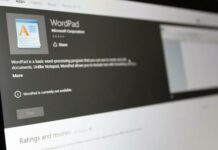Changing fonts in your web browser can be fun as it gives a new and fresh look to the browser. If you are bored of the same old font settings for your browser and want to give it a unique look, you can change the fonts settings for your browser.
How? Here is how!
Table of Contents
CHANGING FONTS IN GOOGLE CHROME:
The fonts in Google Chrome can be changed from the ‘Fonts and Language Settings’ which is represented by three parallel lines on the top right hand side corner of the browser window and in the dropdown, click on ‘Settings’. This will open a new ‘Settings’ tab and will have the options to change the browser settings.
You need to click on ‘Show advanced settings’ and this will display more settings on the page. Under the ‘Web Content’ section click on the ‘Customize fonts’ tab. Once you have changed the fonts, press on the ‘Done’ tab and restart the browser. Similarly, you can open the font settings option by typing chrome://settings/fonts in the URL bar. This will directly take you to the fonts settings option.

once you have changed the fonts, press on the ‘Done’ tab and restart the browser. Similarly, you can open the font settings option by typing chrome://settings/fonts in the URL bar. This will directly take you to the fonts settings option.

CHANGING FONTS IN MOZILLA FIREFOX:
Changing fonts in Mozilla Firefox involves few basic steps and it can be done easily. You are required on the settings/preference option which is displayed by three horizontally parallel bars on the top right hand side corner, same as chrome. This opens a dropdown menu under which you are required click on the ‘Options’. This will open a popup menu under which you need to click on the ‘Content’ tab. This will display the lists of fonts and fonts sizes.

Next to the ‘Size’ option is the ‘Advance’ tab. Clicking on it displays more options such as language settings for fonts.

CHANGING FONTS IN INTERNET EXPLORER:
To change the fonts in Internet Explorer, you need to click on the ‘Internet Options’ button on the top right corner. It’s a gear shaped icon and clicking on it opens a dropdown menu. On the menu, click on the last button ‘Internet Options’. This will open a new popup window for the Internet Options. Under the ‘General’ tab click on ‘Fonts’ option. Here you can change the font types and language script.

It’s absolutely not hard to change the fonts in your web browsers, and trust us, doing this at regular intervals, you’ll love surfing more and that will be engaging. More than that, you can opt to change the fonts style and size that suits your needs and you feel comfortable reading for long time.